3 Getting Biodose Tools
There are mainly two methods to get Biodose Tools:
- Online on a web browser.
- Locally on your computer using RStudio.
This chapter will go over the details and steps required to get Biodose Tools running for each method.
3.1 Online
Biodose Tools is currently hosted on Shinyapps.io: https://aldomann.shinyapps.io/biodosetools-v3/.
Biodose Tools will be later hosted at one of our institution’s servers.
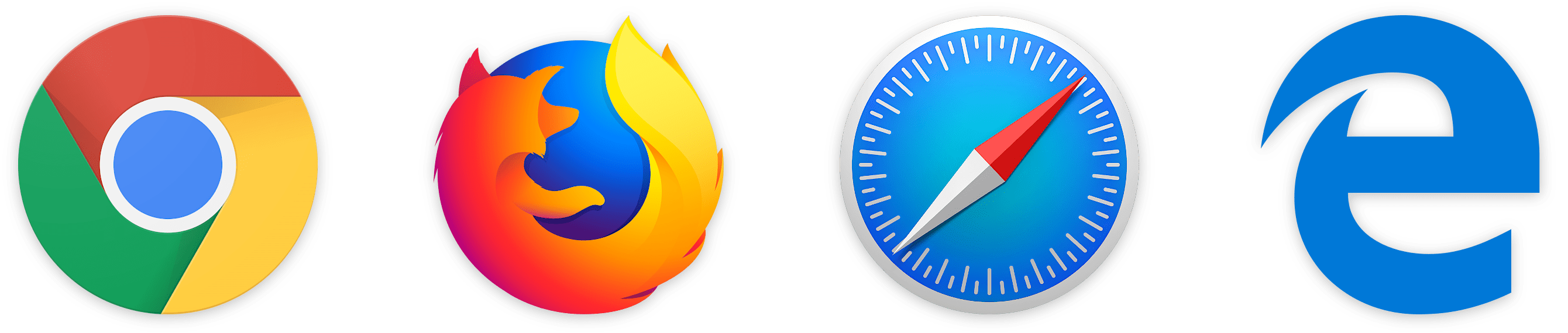
Biodose Tools has been througly tested to be supported by the following web browsers:
- Google Chrome.
- Firefox.
- Safari.
- Microsoft Edge.
3.2 On RStudio
Many laboratories will prefer to use their own computers to run the app instead of relying on an external server, either for security reasons or better reliability.
To run Biodose Tools on your local machine, you need to install R (R Core Team 2025). Additionally, we recommend to install RStudio (RStudio Team 2015).
A series of video tutorials have been prepared with the aim of helping {biodosetools} users in the installation of R, RStudio, and the package itself, as well as in the usage of the {shiny} user interface to perform dose-effect fitting and dose estimation. They can be found on our YouTube channel: https://www.youtube.com/@biodosetools.
The “Installation Guide” tutorial has captions available in 8 languages. And as of 14th November, 2022 the number of views of the three existing tutorials has been 508.
3.2.1 Installing R
Under Windows
Versions of R for Windows XP and later, including 64-bit versions, are available at CRAN. The distribution includes Rgui.exe, which launches a self-contained windowing system that includes a command-line interface, Rterm.exe for a command-line interface only, Rscript.exe for batch processing only, and R.exe, which is suitable for batch or command-line use.
More information on Windows-specific issues can be found in the CRAN R for Windows FAQ.
Under macOS
A version of R for macOS 10.6 and higher is available at CRAN. This is distributed as a disk image containing the installer. In addition to the graphical interface version, a command line version (particularly useful for batch operations) can be run as the command R.
More information on Macintosh-specific issues can be found in the CRAN R for macOS FAQ.
Under GNU/Linux
R is available for most Linux distributions through your distribution’s repositories. For example, R is provided on Debian-based distributions like Ubuntu by the r-base package. Many additional packages, such as r-cran-rpart, are provided at the maintainer’s discretion.
To install R on Ubuntu, run the following commands on the Terminal:
To install R on Fedora, run the following command on the Terminal:
To install R on Arch Linux, run the following command on the Terminal:
3.2.2 Installing RStudio
RStudio for Windows, macOS, or GNU/Linux can be downloaded from https://www.rstudio.com/products/rstudio/download/. RStudio requires R to be installed on the local machine, so make sure to install it first.
Once installation is complete, the recommended next step for a new user would be to start RStudio and run a sample session.
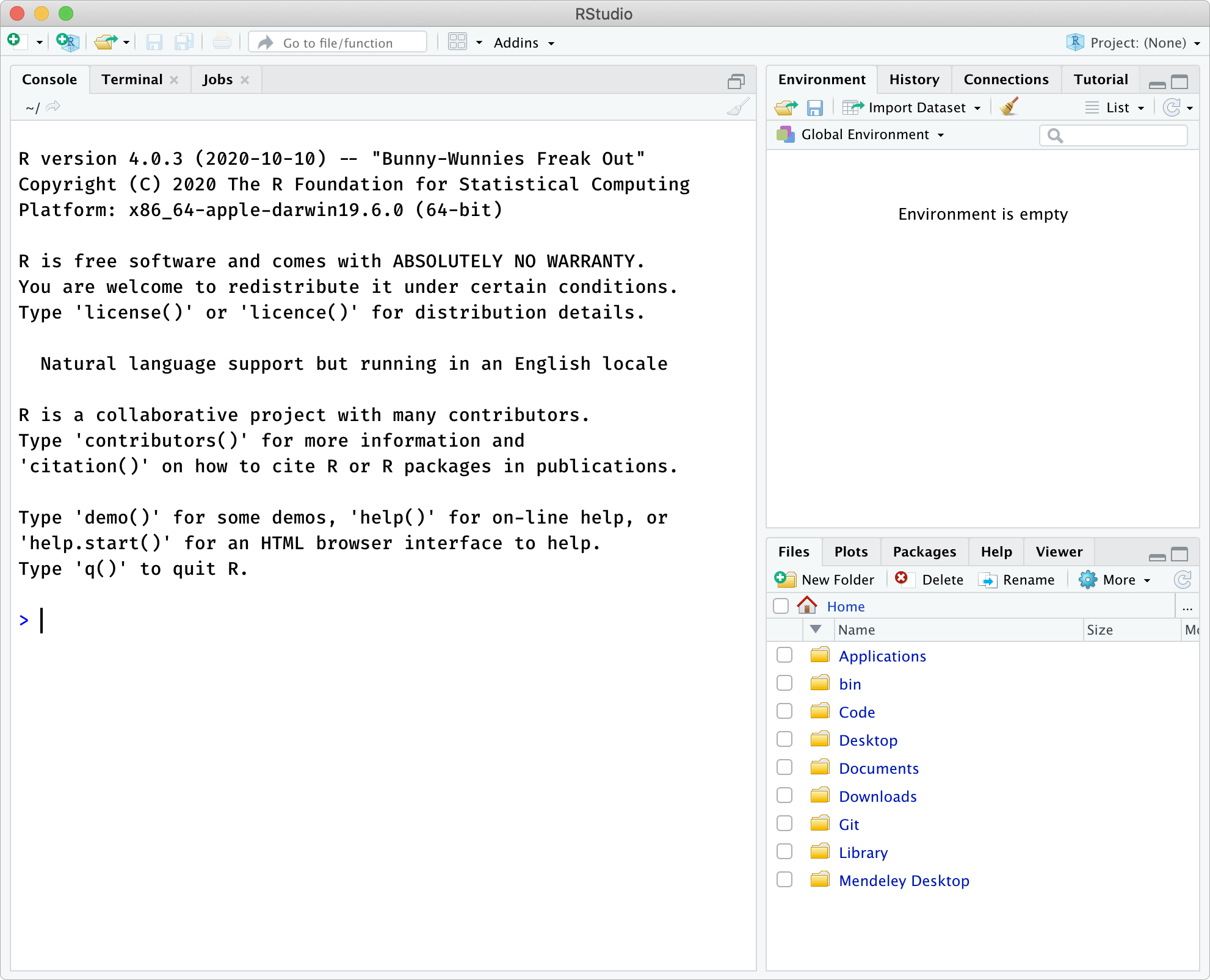
The > character is the command prompt, and commands are executed once the user
presses the RETURN or ENTER key.
3.2.3 Installing Biodose Tools
You can install the stable version of {biodosetools} from CRAN with:
install.packages("biodosetools")Or install the development version from GitHub with:
install.packages("devtools")
devtools::install_github("biodosetools-team/biodosetools")